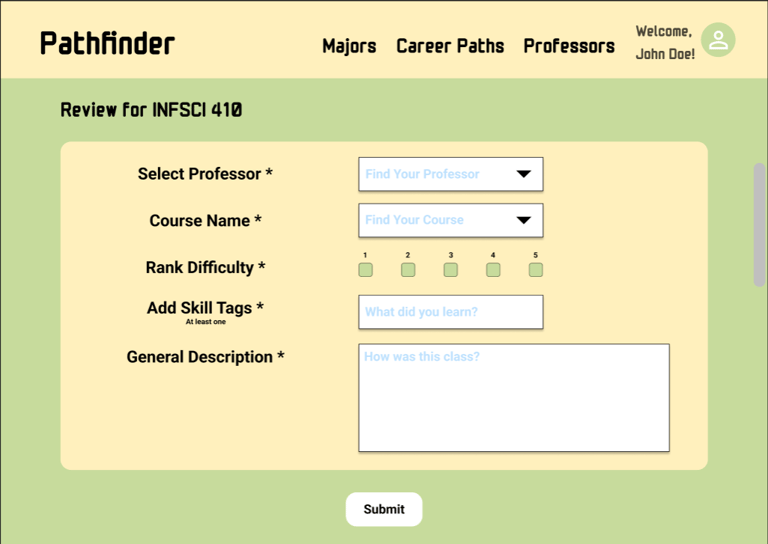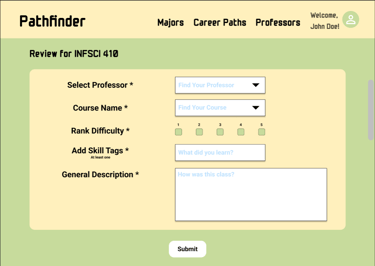Pathfinder
Sign Up Screen
After users arrive at the home page of Pathfinder, they will be prompted to either sign up and create an account or log in with their previously made account. This will make it easier to use our website more than once. If they choose to sign up for an account, they’ll be directed to this page where they can either fill out a username and password, or choose to sign in with a third-party service like Google or Facebook. We will be requiring our users to have a college email address in order to sign up. Guest users on our website will not be allowed to write reviews so this incentivizes them to register.
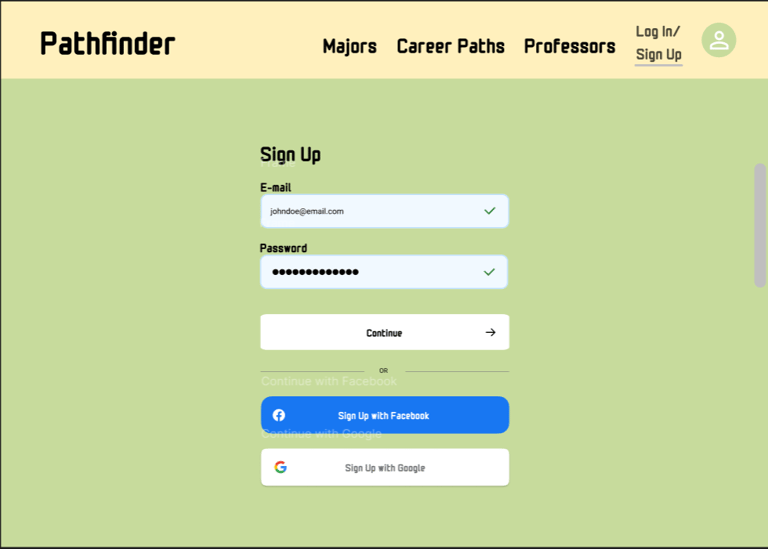
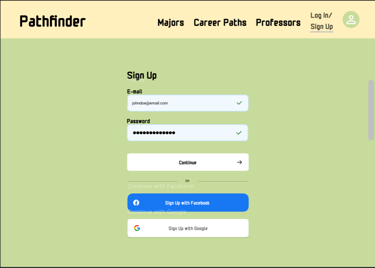
Log In Screen
When users initially get to Pathfinder, they will be directed to sign up or log in with an existing account. When they log in, they will come to this page where they can input their username and password. Pathfinder does not allow for guest users to write reviews but we have no such restrictions on our registered users. They have full access to Pathfinder’s services.
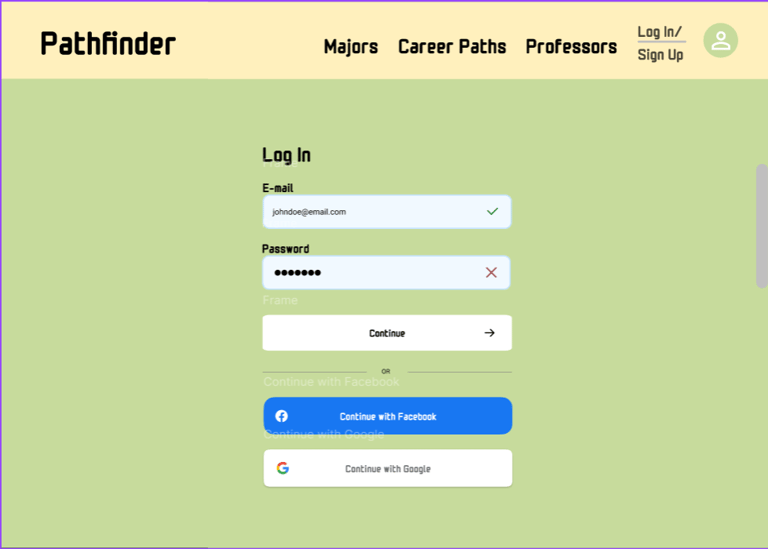
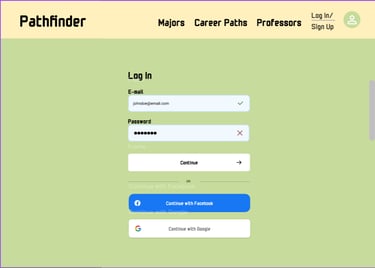
Home Screen/Landing Page
This is the main page of our website where users can input a class they would like to see more information about. There is also a navigation bar at the top where they can filter through the majors available to them at the University of Pittsburgh as well as the career paths they can take post-grad. They can also look through the professors who work at Pitt and the reviews for each of them. At the bottom of the screen, we provide a brief view of the highest rated classes here at Pitt which users can scroll through.
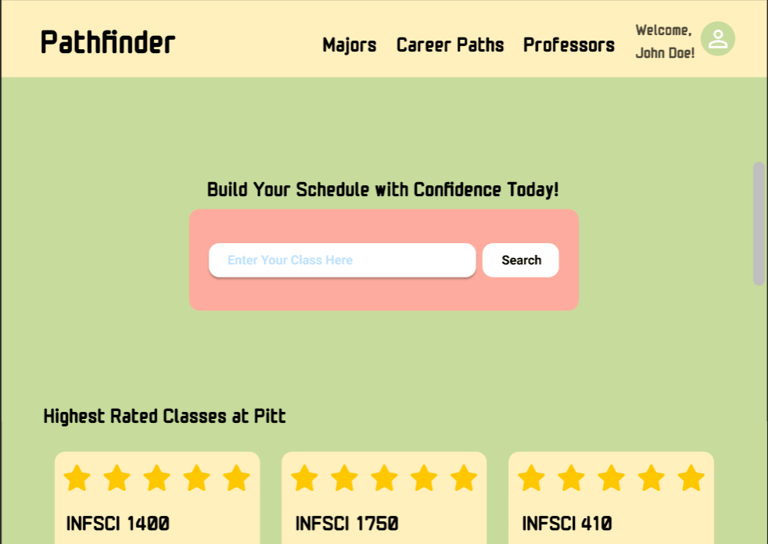
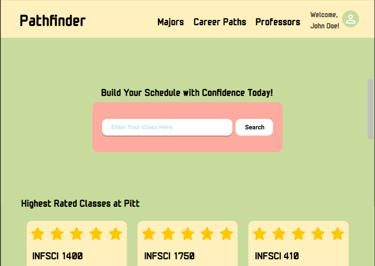
Search Results Screen
When a user searches for a class on the main page, they’ll be directed to the results which include all the reviews available for that course. They can view the star rating for each professor, the description of the class, as well as the skills that past students learned from that class. They can easily filter through the results by typing in a specific course number, a professor’s name, or a skill they are looking for. When users want to write a review for their class, they can use the “Write a Review” button which will take them to the review screen. Guest users will be able to view the button but will be directed to the sign up screen once they click it, as it is only a feature for our registered users.
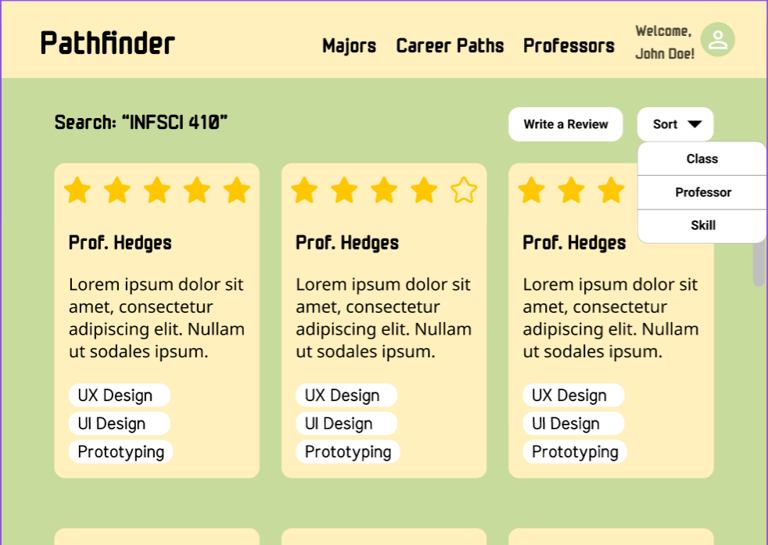
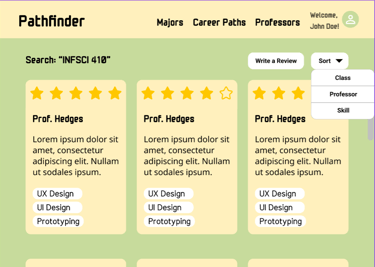
Review Screen
In this screen, registered users will be able to leave a review for a class. In order to successfully write a review for a class, users will have to input their professor, course name, skill tags(at least one per review), and provide a general description of their experience in the class. They will also need to rank the difficulty of the class. We will also have the option to leave a review for a professor later on which will have different inputs to fill out.